Giải pháp
With this camera, you can shoot multiple images (2 to 9) to be merged into a single image. This method of shooting is called multiple exposures.
If you shoot multiple-exposure images with Live View shooting, you can see how the exposures merge while shooting. For information on shooting with Live View, please see the Related Information.
CAUTION
If you set white balance bracketing, the HDR mode or if you shoot a movie, multiple exposure shooting cannot be set.
Types of Multiple Exposure Control (How Images are Merged)
| Item | Description |
| Additive | Each exposure is added to the image cumulatively. Based on
the [No. of exposures], set a negative exposure compensation. Refer to the basic guide below to set a negative exposure compensation.
Exposure Compensation Setting Guide for Multiple Exposures: Two exposures: -1 stop, three exposures: -1.5 stop, four exposures: -2 stops |
| Average | Based on the [No. of exposures], negative exposure compensation is set automatically as you shoot multiple exposures. If you shoot multiple exposures of the same scene, the exposure of the subject’s background will be automatically controlled to obtain a standard exposure. If you want to change the exposure of each single exposure, select [Additive]. |
| Bright | The brightness of the base image and the images to be added are compared at the same position, and then the bright part will be left in the picture. Depending on the overlapping colors, the colors may be mixed depending on the brightness ratio of the compared images. |
| Dark | The darkness of the base image and the images to be added are compared at the same position, and then the dark part will be left in the picture. Depending on the overlapping colors, the colors may be mixed depending on the darkness ratio of the compared images. |
CAUTION
If [On:Func/Ctrl] and [Additive] are both set, the image displayed during shooting may look noisy. However, when you finish shooting the set number of exposures, noise reduction will be applied and the final multiple-exposure image will look less noisy.
Shooting Multiple Exposures
1. Set the power switch to <ON>.
2. Press the <

> button.
3. Turn the <Quick Control Dail> to select [

], then press the <SET> button.
4. The multiple exposure setting screen will appear. Select [Multiple exposure], then press the <SET> button.
5. In the [Multiple exposure] options, select either [On: Func/Ctrl] or [On: ContShtng], and then press the <SET> button.
- On: Func/Ctrl (Function and control priority) : Convenient when you want to shoot multiple exposures while checking the result as you proceed. During continuous shooting, the continuous shooting speed will decrease greatly.
- On: ContShtng (Continuous shooting priority) : Geared for continuous multiple-exposure shooting of a moving subject. Continuous shooting is possible, but the following operations are disabled during shooting: menu viewing, Live View display, image review after image capture, image playback, and undo last image. Also, only the multiple-exposure image will be saved. (The single exposures merged in the multiple-exposure image will not be saved.)
CAUTION
If you perform Live View shooting while [On:ContShtng] is set, the Live View function will stop automatically after the first shot is taken. From the second shot onward, shoot while looking through the viewfinder.
To quit shooting multiple exposures, select [Disable].
6. Select the desired multiple-exposure control method, and then press the <SET> button. For details about each item, please see the "Types of Multiple Exposure Control (How Images are Merged)" section above.
7. Turn the <Quick Control Dial> to select the number of exposures, then press the <SET> button. You can set it from 2 to 9 exposures.
8. Set the images to be saved.
- To save all the single exposures and the merged multiple-exposure image, select [All images], then press the <SET> button.
- To save only the merged multipleexposure image, select [Result only], then press the <SET> button.
9. Set [Continue Mult-exp]. Select either [1 shot only] or [Continuously], then press the <SET> button.
With [Continuously], multipleexposure shooting continues until the setting in step 5 is set to [Disable].
10. Press the shutter button to take the first exposure.
- When [On:Func/Ctrl] is set, the captured image will be displayed.
- The [
 ] icon will blink.
] icon will blink.
- The number of remaining exposures is displayed in brackets [ ] in the viewfinder or on the screen.
11. Shoot subsequent exposures. When [On:Func/Ctrl] is set, the merged multiple-exposure image will be displayed.
NOTE
The number of remaining exposures is displayed in brackets [ ] in the viewfinder or on the screen.
CAUTION
- If the power switch is set to <OFF> or the battery is replaced after you set multiple exposure settings, multiple-exposure shooting will be canceled.
- If you connect the camera to a personal computer or printer, multipleexposure shooting is not possible.
Checking and Deleting Multiple Exposures During Shooting
When [On:Func/ctrl] is set and you have not finished shooting the set number of exposures, you can press the <

> button to view the merged multiple-exposure image so far. You can check how it looks and the exposure. (Not possible when [On:ContShtng] is set.)
If you press the <

> button, the operations possible during multipleexposure shooting will be displayed.
CAUTION
During multiple-exposure shooting, you can only play back multipleexposure images.
| Operation | Description |
 Return to previous screen Return to previous screen | The operations will disappear and the screen before you pressed the <  > button will reappear. > button will reappear.
|
 Undo last image Undo last image | Deletes the last image you shot (shoot another image). The number of remaining exposures will increase by 1. |
 Save and exit Save and exit | If [Save source imgs: All images] is set, all of the single exposures and the merged multiple-exposure image will be saved before exiting.
If [Save source imgs: Result only] is set, only the merged multiple-exposure image will be saved before exiting.
|
 Exit without saving Exit without saving | None of the images will be saved before exiting. |
 > button.
> button.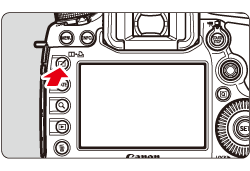
 ], then press the <SET> button.
], then press the <SET> button.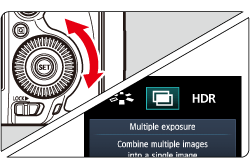
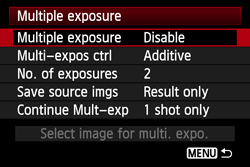
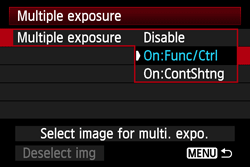
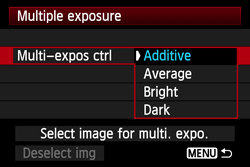
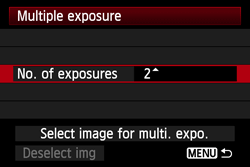
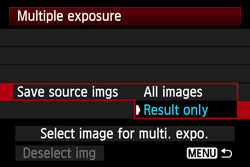
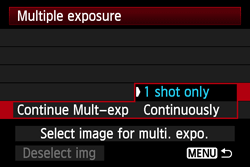
 ] icon will blink.
] icon will blink.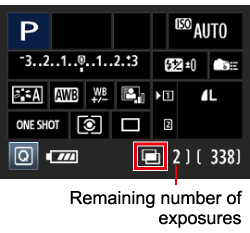
 > button to view the merged multiple-exposure image so far. You can check how it looks and the exposure. (Not possible when [On:ContShtng] is set.)
> button to view the merged multiple-exposure image so far. You can check how it looks and the exposure. (Not possible when [On:ContShtng] is set.) > button, the operations possible during multipleexposure shooting will be displayed.
> button, the operations possible during multipleexposure shooting will be displayed.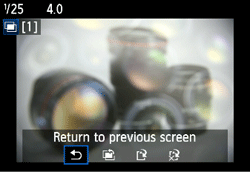
 Return to previous screen
Return to previous screen > button will reappear.
> button will reappear.
 Undo last image
Undo last image Save and exit
Save and exit Exit without saving
Exit without saving