Livestream
with Canon camera
Livestream has become an indispensable tool in online communication and business. While smartphones and webcams are popular choices, Canon cameras offer superior image quality, flexible customization options, and a professional experience.
Why Should You Livestream with a Canon Camera Instead of a Phone or Webcam?
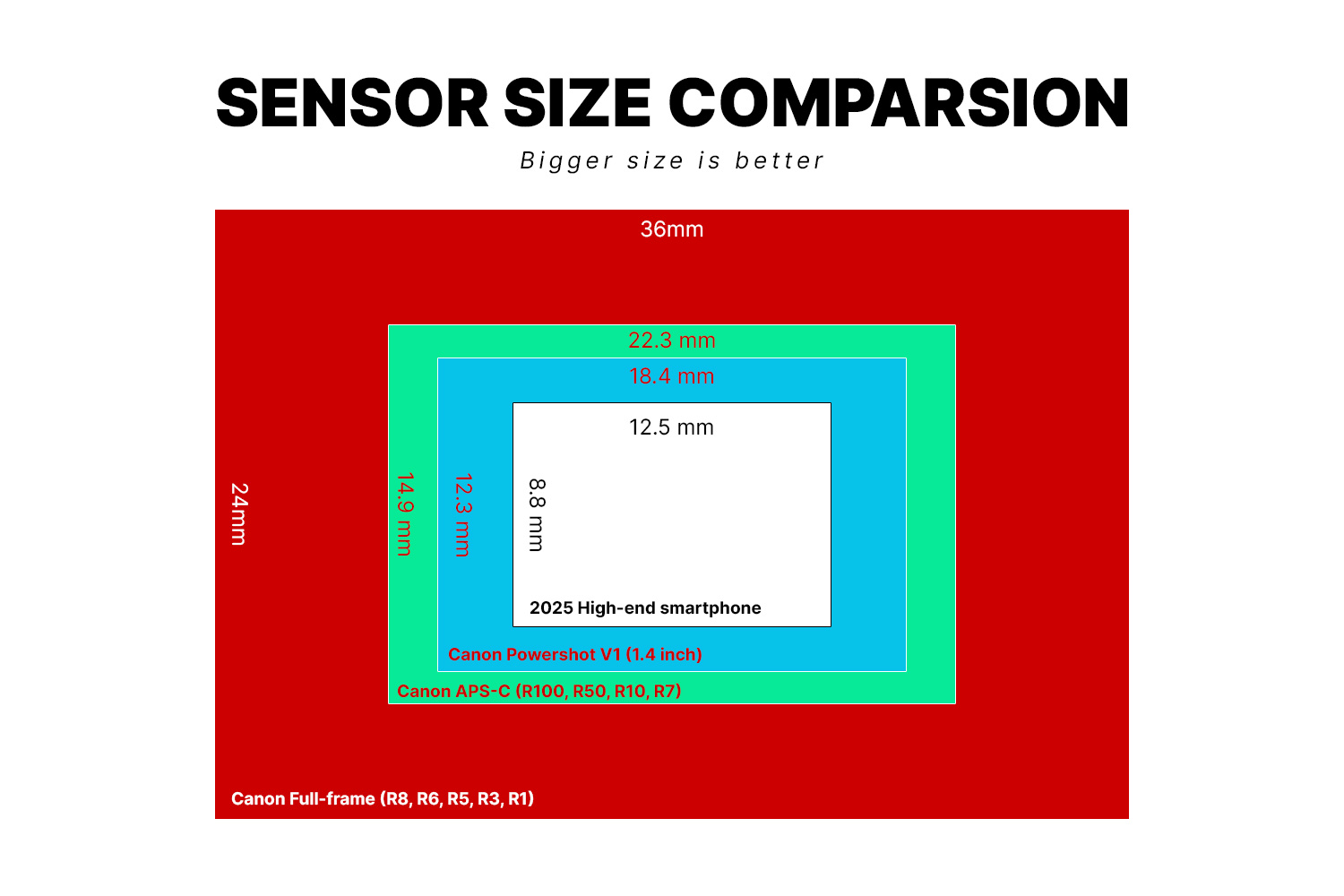
Superior Image Quality Thanks to the Larger Sensor
Canon cameras feature sensors that are significantly larger than those of smartphones or webcams, allowing them to better capture light, especially in low-light conditions.

Flexible lens changing
With nearly a century of research and development, Canon offers users a wide selection of lenses for various purposes, providing quality options ranging from mid-range to high-end.

Complete control over image settings
With a Canon camera, you can manually adjust aperture, shutter speed, ISO, and white balance to optimize image quality.
Other important benefits of livestreaming with a Canon camera
Other important benefits of livestreaming with a Canon camera
1. Dedicated Software
Canon offers the EOS Webcam Utility for free, allowing you to turn your camera into a webcam via USB port without the need for additional devices. The software is compatible with all livestream platforms (Zoom, OBS) and automatically recognizes your camera model.
2. Sound solution
Most Canon cameras are equipped with a 3.5mm port to connect an external microphone, significantly improving audio quality compared to built-in microphones on phones or webcams. This is an essential factor for retaining viewers, especially during event or seminar livestreams.
3. 4K Resolution
Devices like the EOS R5 support 4K livestreaming via HDMI, delivering images that are four times sharper than Full HD. This is especially important when showcasing products with fine details, such as jewelry or handcrafted items.
4. Auto Fast Focus
Canon cameras are equipped with advanced autofocus systems that can automatically detect faces, eyes, and products to ensure precise focusing. This feature guarantees that your subject remains sharp throughout the livestream.
Guide to Setting Up Livestream with Canon Camera

Livestream with a Canon camera not only enhances content quality but also establishes your professionalism as a creator. With the detailed guide above, you can fully leverage your existing photography equipment to build professional and impressive livestream sessions.




















